
The File menu provides five functions related to model files such as saving and retrieving. Files in the

New Closes any currently opened model so a new model can be built. This command is unnecessary if no other model is open. If the currently opened model has changed,
Open Opens a user-specified model and clears previous model data.
Merge Merges a selected
Save Saves an open model under the current file name. If no file name has been given, the user is prompted for a file name.
Save As Saves an open model under a new file name specified by the user. The old file name still exists.
Please Note: If you opened a model and then created or modified charts in Output Viewer for that model, you will be prompted to choose whether or not you would like to copy and save those output reports and simulated results when you choose the "Save As" option. If you choose "Yes," the .PMOV (Output Viewer results) file will then be included in your new model the next time you open it.
Models saved in current versions of

However, models may be saved as previous versions in order to allow those models created in recent versions of
Models created in version 8.6 or higher must be saved as:
Please Note: There is also an Autosave feature that saves the model file every n minutes as specified in the .INI file. This feature can be disabled. See the discussion later in this section.
How to open an existing model:
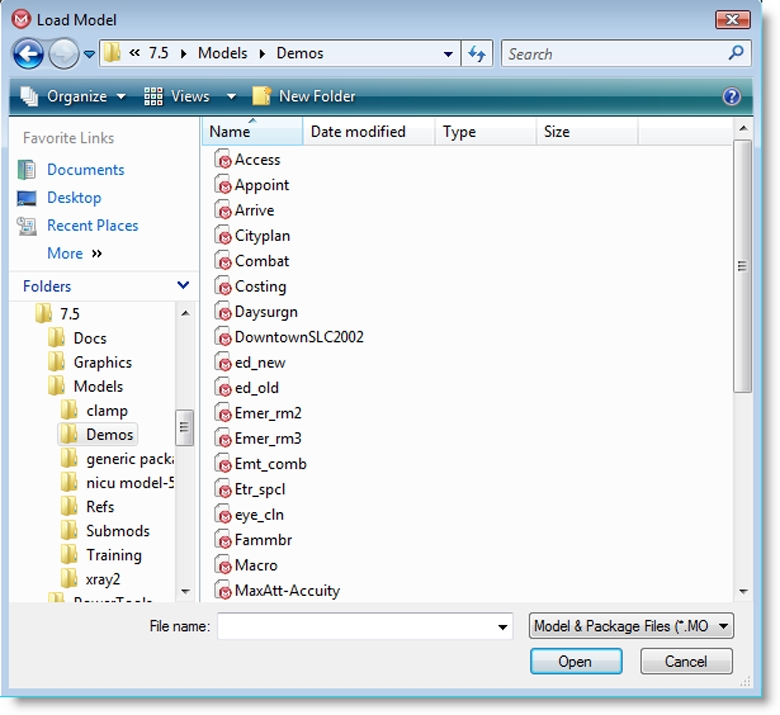
How to save a model:
How to save a model with a new name:
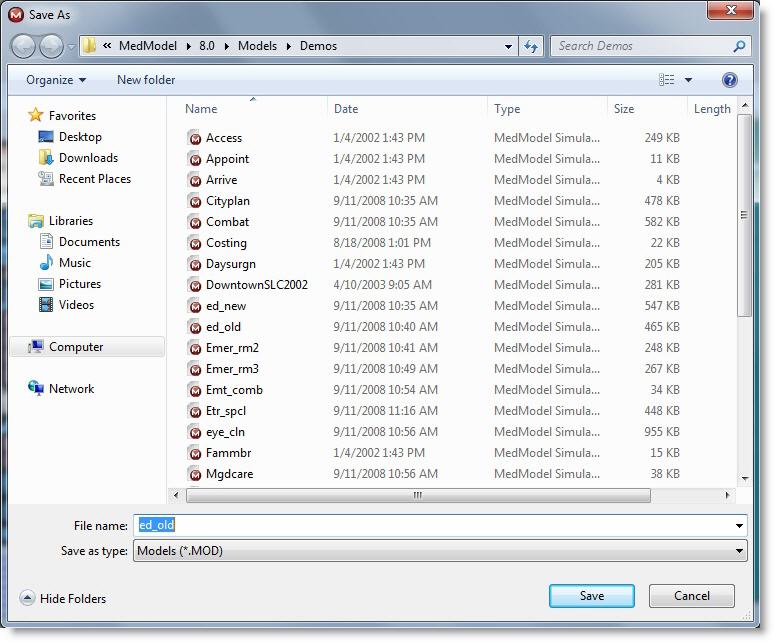

|
© 2012 ProModel Corporation • 556 East Technology Avenue • Orem, UT 84097 • Support: 888-776-6633 • www.promodel.com |